In this tutorial, we will introduce you how to create an electron application step by step, you can start to learn how to create your own electron application.
Preliminary
You should have installed electron using node.js first.
Here is an tutorial:
Install Electron in Node.js – A Step Guide – Electron Tutorial
We will start to creat an electron application.
Suppose we will create an application in path: F:\AI-Documents\app
Open your powershell and run npm init in F:\AI-Documents\app
npm init
You will get this result.
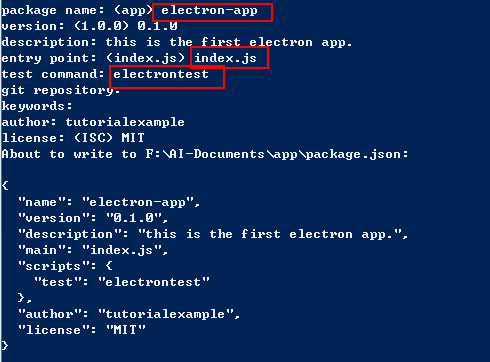
Enter your package name, version, entry point, test command.
Notice:
test comman must be the electron, not electrontest or others.
You can eidt pacakge.json file to:
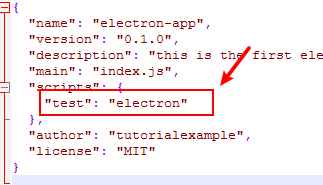
A package.json file will be created in F:\AI-Documents\app
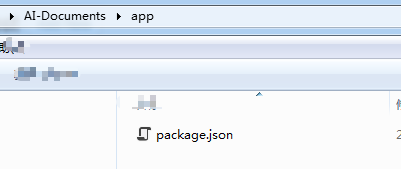
Create index.js file
The entry point file is index.js, which means we will run index.js file to start electron application.
We will create this file and add content below:
const { app, BrowserWindow } = require('electron')
function createWindow () {
// create a window
const win = new BrowserWindow({
width: 800,
height: 600,
webPreferences: {
nodeIntegration: true
}
})
// load window file index.html
win.loadFile('index.html')
}
app.whenReady().then(createWindow)
// Quit when all windows are closed, except on macOS. There, it's common
// for applications and their menu bar to stay active until the user quits
// explicitly with Cmd + Q.
app.on('window-all-closed', () => {
if (process.platform !== 'darwin') {
app.quit()
}
})
app.on('activate', () => {
// On macOS it's common to re-create a window in the app when the
// dock icon is clicked and there are no other windows open.
if (BrowserWindow.getAllWindows().length === 0) {
createWindow()
}
})In this file, app will manage the life cycle of electron application. BrowserWindow will create a window.
We can use BrowserWindow.loadFile() to load a html as the window of electron application. In this example, index.html is the window file.
Create window file index.html
index.html can be created using html, css or javascript.
Here is an example code:
<!DOCTYPE html>
<html>
<head>
<meta charset="UTF-8">
<title>Hello World!</title>
<meta http-equiv="Content-Security-Policy" content="script-src 'self' 'unsafe-inline';" />
</head>
<body>
<h1>Hello World!</h1>
<p>This ia an electron application test.</p>
</body>
</html>
Start electron application
You can run command below to start an electron application in F:\AI-Documents\app
npm test index.js

Here index.js is the entry point file of this application.
The we will see a window.
