If you have installed anaconda on windows system, however, conda command is not recognized in command prompt. In this tutorial, we will introduce how to add conda command into windows path environment to fix this problem.
Open anacond prompt window
You can open anacond prompt like below.
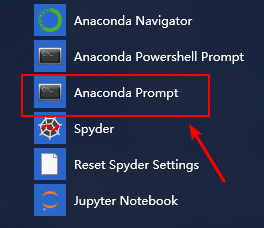
Run conda command
where conda where python
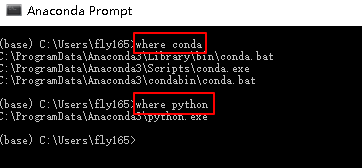
Then you should record the outputs.
Add conda.exe and python.exe into path environment
In our example, they are:
C:\ProgramData\Anaconda3\Scripts C:\ProgramData\Anaconda3
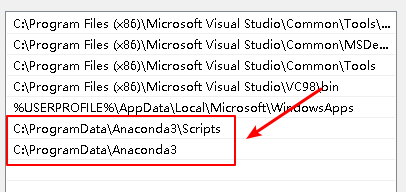
Save it.
Open a new windows command prompt(cmd.exe)
Then conda and python command can be executed.

where conda always shows that it isnt installed or something
If you can not use where command, you can use everything, which is a very useful software you can installed, to find where is conda.exe and python.exe.
now it works but i dont know how to add conda.exe and python.exe into path environment even if its shown i need better explanation
You need to add the path of conda.exe and python.exe to path environment, then you can use conda or python command in cmd. Meanwhile, this directory can be found using where command.
how to do that?
I do think the author could have been more precise on the method of adding the path to the environment variables. Other than that I found this useful.
The exact path depends on your use case, do you want it installed so every user can access that environment variable or do you want to restrict to only one user.
For access to every user on the machine the path will look like the one used in the article such as ‘C:\ProgramData\Anaconda3\Scripts’ and name the variable ‘conda’
The python path for every user will be ‘C:\ProgramData\Anaconda3″ and name the environment variable ‘python’
For only one user ‘C:\Users\YourUsername\anaconda3\Scripts’ with the variable name as ‘conda’ and ‘C:\Users\YourUsername\anaconda3’ with a variable name ‘python’
I would suggest searching for more about windows environment variables as that was my solution. Although, I do wish we could all understand anything that has be broken down to be simple does not mean less information or steps will make it simple. I’ve found that can sometimes complicate things further.