When we are deleting some files or folders on win 10, you may can not delete them, beacuse they are being used by other applications or processes. In this tutorial, we will tell you how to find out this application or process.
For example, We have use FoxitReader.exe to open D:\D17-1198.pdf, then we can not delete D:\D17-1198.pdf.
To find out which application or process is locking this file, we can do like this:
Run resmon.exe
You can run resmon.exe to open Resource Monitor.
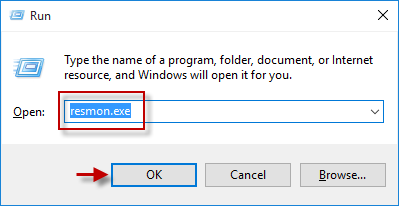
Open CPU Tag in Resource Monitor
We can find the name of application or process by search the name of the locked file.
In this example, we can use “.pdf” to search, then we will find the name of locking D:\D17-1198.pdf is FoxitReader.exe.
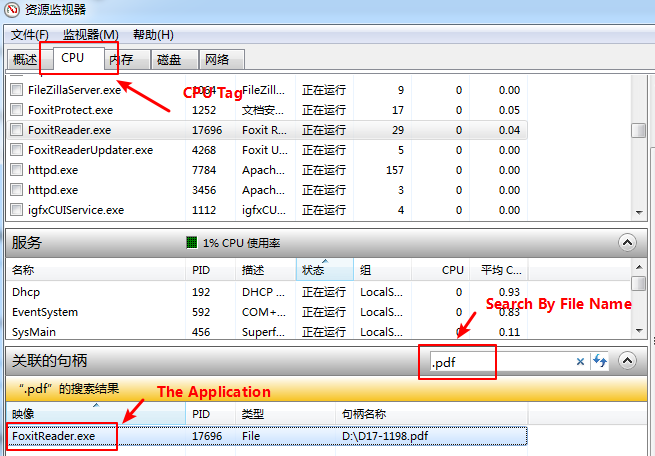
Stop application or process
Once we have got the name of application or process, we can stop it.
Select the FoxitReader.exe in Resource Monitor and press the right-hand button of your mouse, then stop this application.

Then you will unlock this file: D:\D17-1198.pdf and can delete it safely.