The default encoding of powershell is not utf-8, when you are running python code using it, you may get gbk codec cannot encode character error.
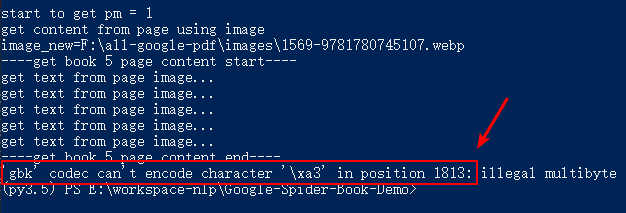
To fix this error, we should make powershell support utf-8 encoding. In this tutorial, we will introduce you how to do.
There are two methods to set powershell to support utf-8 encoding, temporary and permanent. We will introduce them one by one.
Get powershell default encoding.
We can run code below in powershell to get the its default encoding.
[psobject].Assembly.GetTypes() | Where-Object { $_.Name -eq 'ClrFacade'} |
ForEach-Object {
$_.GetMethod('GetDefaultEncoding', [System.Reflection.BindingFlags]'nonpublic,static').Invoke($null, @())
}Then you will get this result.
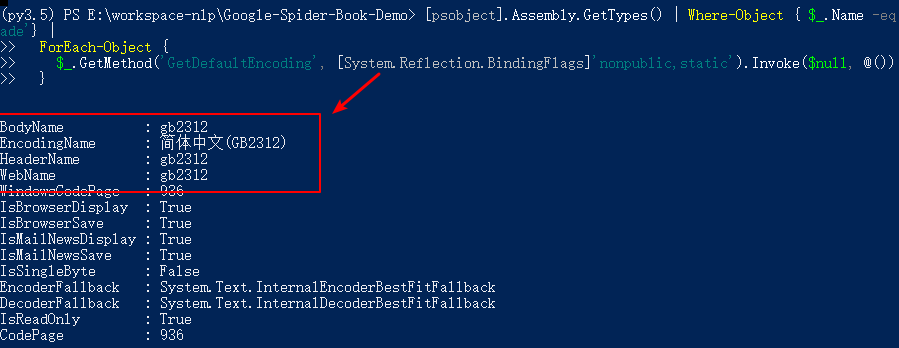
As to us, the default encoding of powershell is gb2312.
Set powershell encoding to utf-8 temporarily
You can run code below in powershell to make powershell encoding to utf-8.
PS C:\> $OutputEncoding = [System.Console]::OutputEncoding = [System.Console]::InputEncoding = [System.Text.Encoding]::UTF8 PS C:\> $PSDefaultParameterValues['*:Encoding'] = 'utf8'
Then you will find you current powershell terminal can output utf-8 characters.
However, if you open a new powershell terminal, you will find powershell will not support utf-8 again.
Set powershell encoding to utf-8 permanently
You can do as follow steps.
1.[home]+R and input control command.
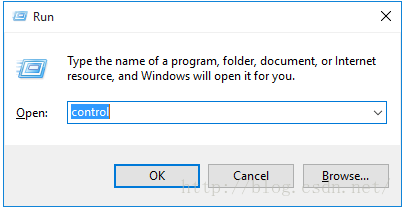
2.Select “Clock, Language and Region”
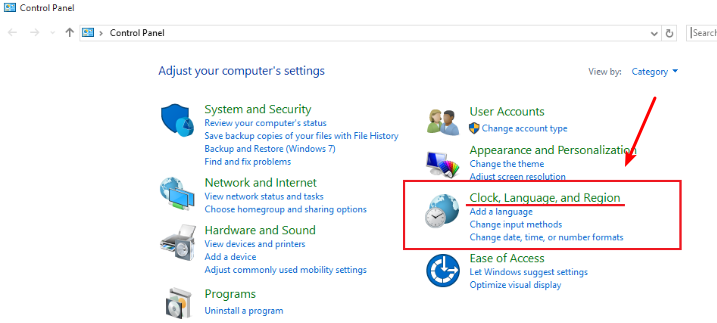
3.Select Region

4.Set utf-8
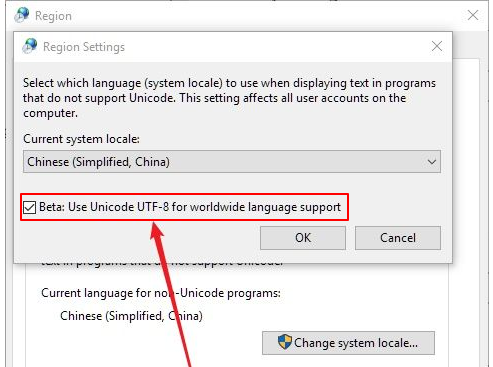
Restart your compter.
Then you can find your powershell can support utf-8 encoding.
For example: we will output a utf-8 text file.
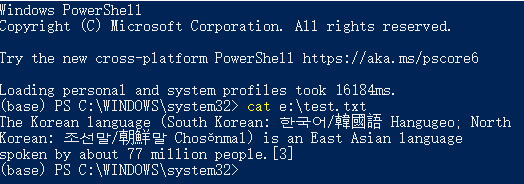
You will find powershell can support utf-8 encoding.